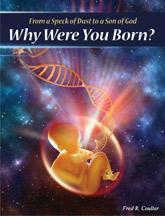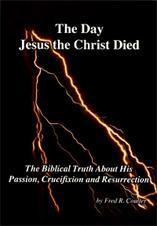For Apple and Android Device Users:
The standard eBook file format called epub (stands for electronic publishing) is supported in Apple and Android devices.
Different devices and/or eReader applications have different methods of importing the eBook file into the device. So you have to refer to the User Manual for your device, as well as the Help section of your eReader application.
Also, verify whether your device or eReader supports embedded audio. If not, you can just install the smaller file with no embedded audio to save storage space.
For your convenience, below are typical instructions.
For Apple devices:
Connect your Apple device like an IPad to your computer using the USB cable.
To transfer the eBook to your Apple device, you need to have the latest version of ITunes installed first.
You also need to have an eReader applicationi nstalled on your device. For iPad for example, the standard eReader application is called iBooks. If you haven't done so, go to App Store and search for iBooks. It's Free from Apple.
Then add the eBook to your ITunes Library. (Under File Tab, choose Add File to Library. From the next window, open the eBook from your computer.)
Depending on your version of iTunes, you can either one of the following:
1. Sync your device
2. Right click on the eBook on iTunes Library and select Add to Playlist to your device. Again, please refer to iTunes User Manual for more detailed and applicable instructions.
The eBook will automatically appear in your iBooks bookcase where you can open it on your device.
For Android devices:
First of all, there are several eReader applications available for Android devices. Some are free, others have very minimal cost. So you need to install an eReader application first from Google Play, if you haven't done so. One example of a free eReader is called Moon+ Reader.
When you're ready, connect your Android device like Nexus or Galaxy. Then locate your device in your computer. You should see a folder that contains several sub-folders, one of which is Downloads. Again, please refer to the User Manual for your device, since a different device might have a slightly different process or terminology.
Copy the eBook from you computer and paste it to the Downloads folder of your device.
Disconnect the device from your computer. Refer to the Help section of your eReader application for instructions on how to get the eBook to show on your eReader.
For Moon+ Reader application for example, after opening it, click on the three dashed icon on the upper right hand side to access the reader setting. Then select Options.
Inside Options, under APP select Main Folder. The path should read "/sdcard/Download" or change to this if it is not the case. Under My Shelf, click on "Import book" and select EPUB. Click OK and it should start scanning your eBook and import it to this eReader.
Finally, go back to My Shelf on the upper left hand corner and enjoy your eBook.
********************************************************************************
For eye-opening Biblical Truth Expositions in video, audio and printed formats, visit http://www.churchathome.org